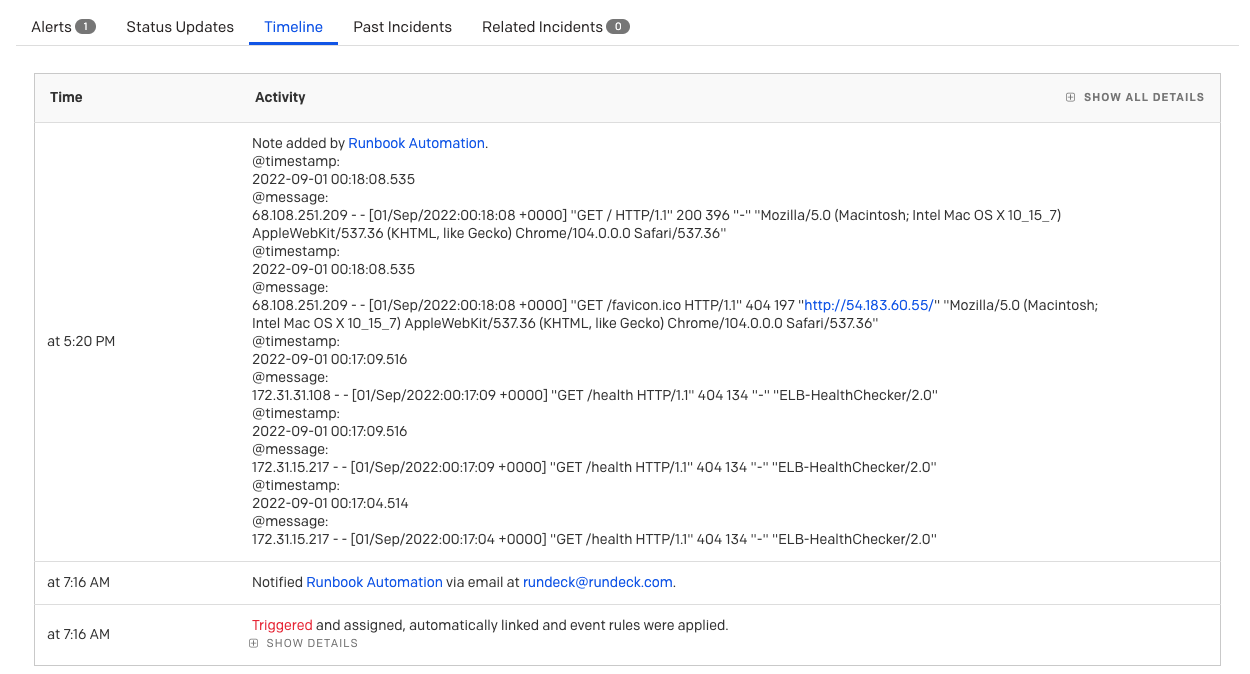Present Diagnostics in PagerDuty
In this section, we will execute send the diagnostics that were retrieved from CloudWatch Logs to the PagerDuty Incident.
For this workshop, you will trigger the diagnostics manually - though in practice the automation would be invoked by integrating with Automation Actions
or Event Orchestration. However, these topics are beyond the scope of this workshop.
Generate PagerDuty API Token
In the PagerDuty web app:
Navigate to Integrations -> API Access Keys and click Create New API Key.
Enter a Description that will help you identify the key later on. If you would like it to be read-only, check the Read-only option.
Click Create Key.
A unique API key will be generated. Copy it to a safe place, as you will not have access to copy this key again. Once it has been copied, click Close.
If you lose a key you will need to delete it and create a new one.
Add PagerDuty API Token to Runbook Automation
From within the project page navigation panel, click on Project Settings followed by Key Storage:
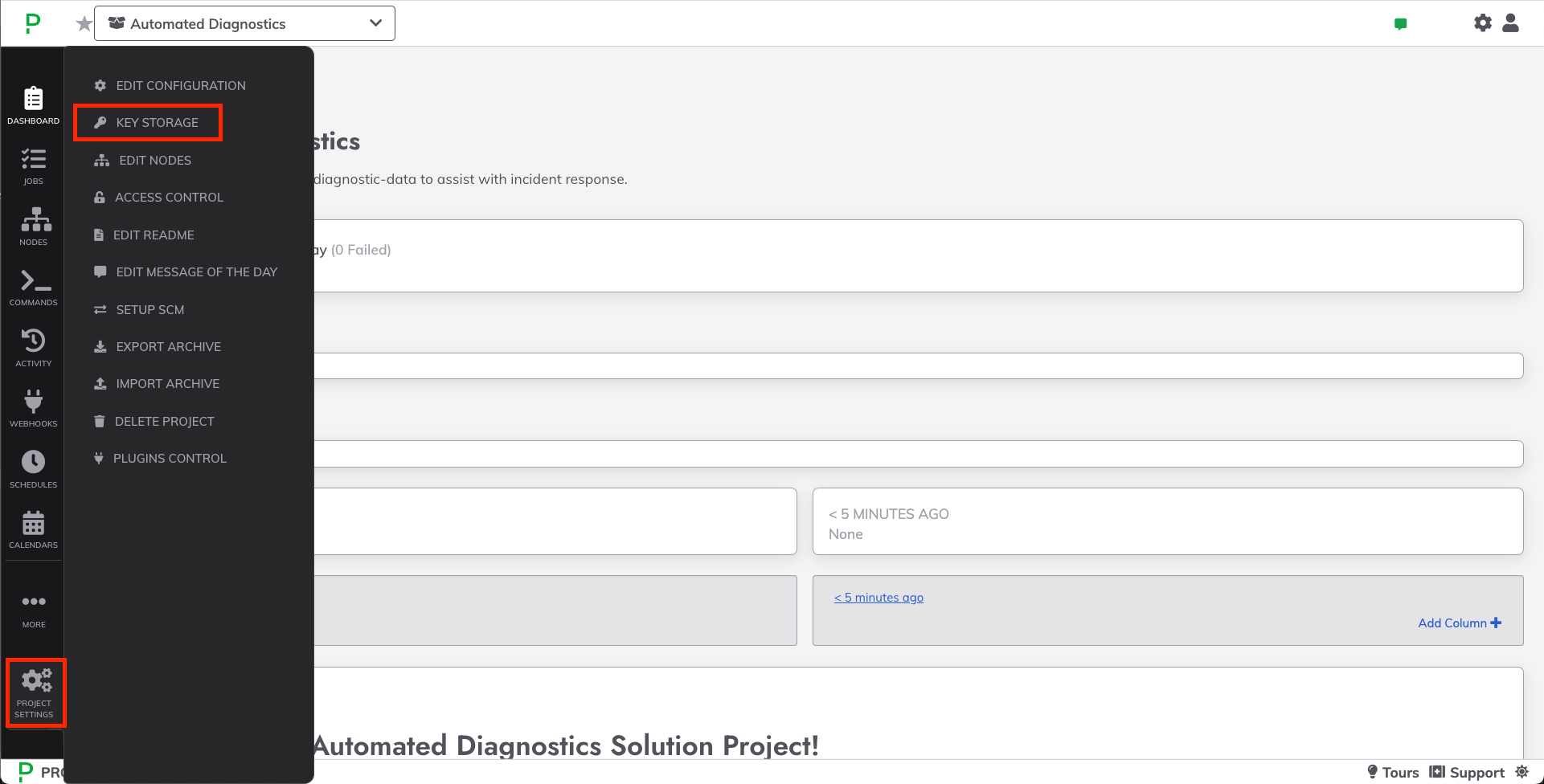
Click on + Add or Upload a Key. For the Key Type select Password. Paste the PagerDuty API Token into the Enter Text field:
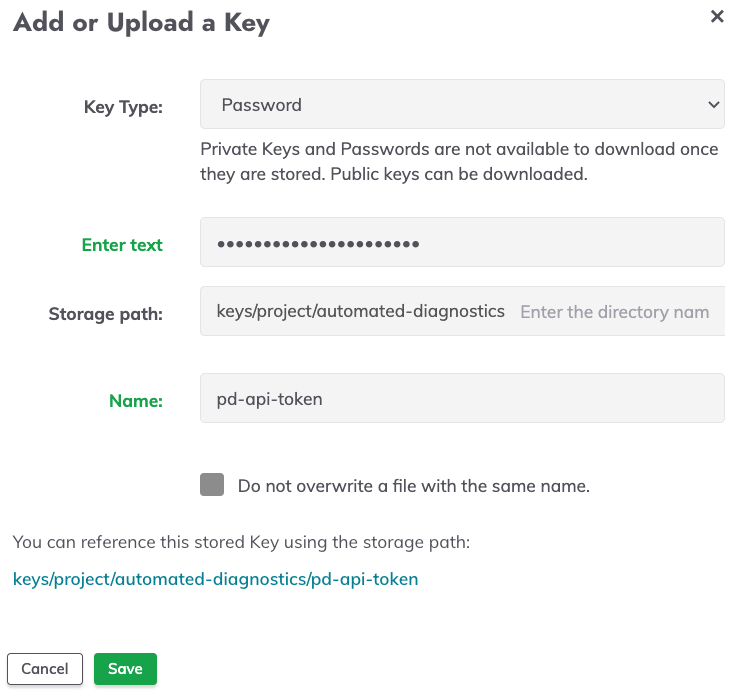
Click Save.
Navigate to the Jobs tab, and click on Enrich Incident with CloudWatch Logs:
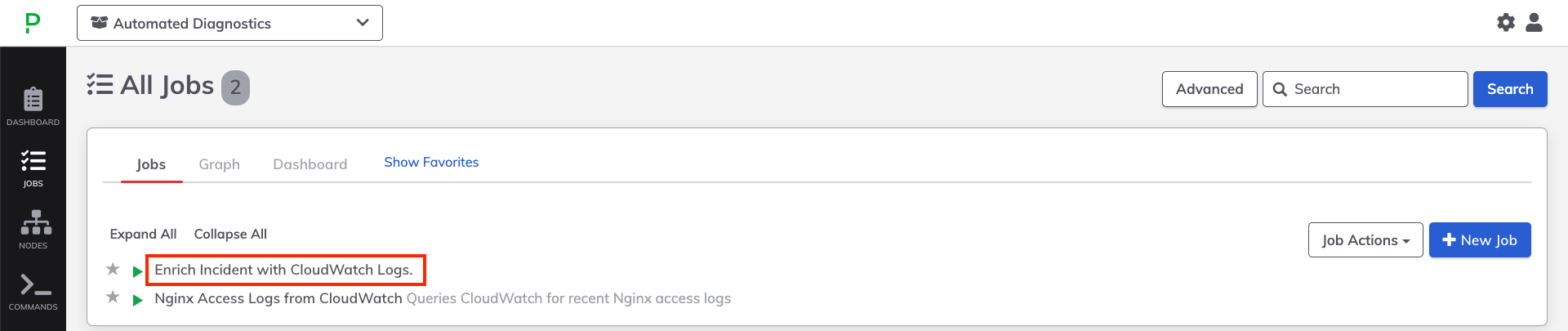
In the upper-right, click on Action and select Edit this Job…
Click on the Workflow Tab and click into Step 2:
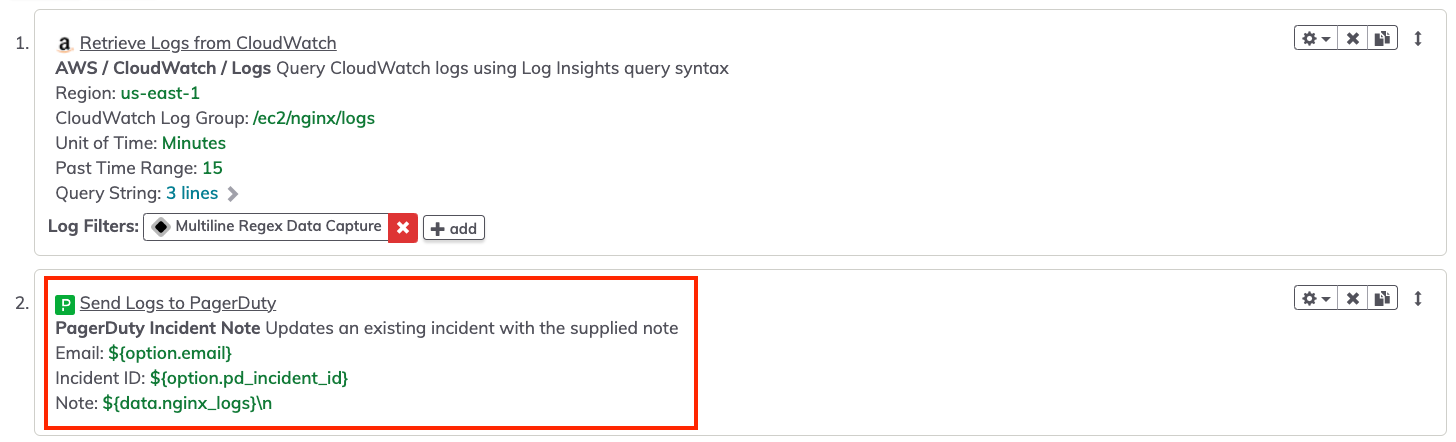
Click Select to the right of the API Key field, and select the PagerDuty API Token you saved in Key Storage.
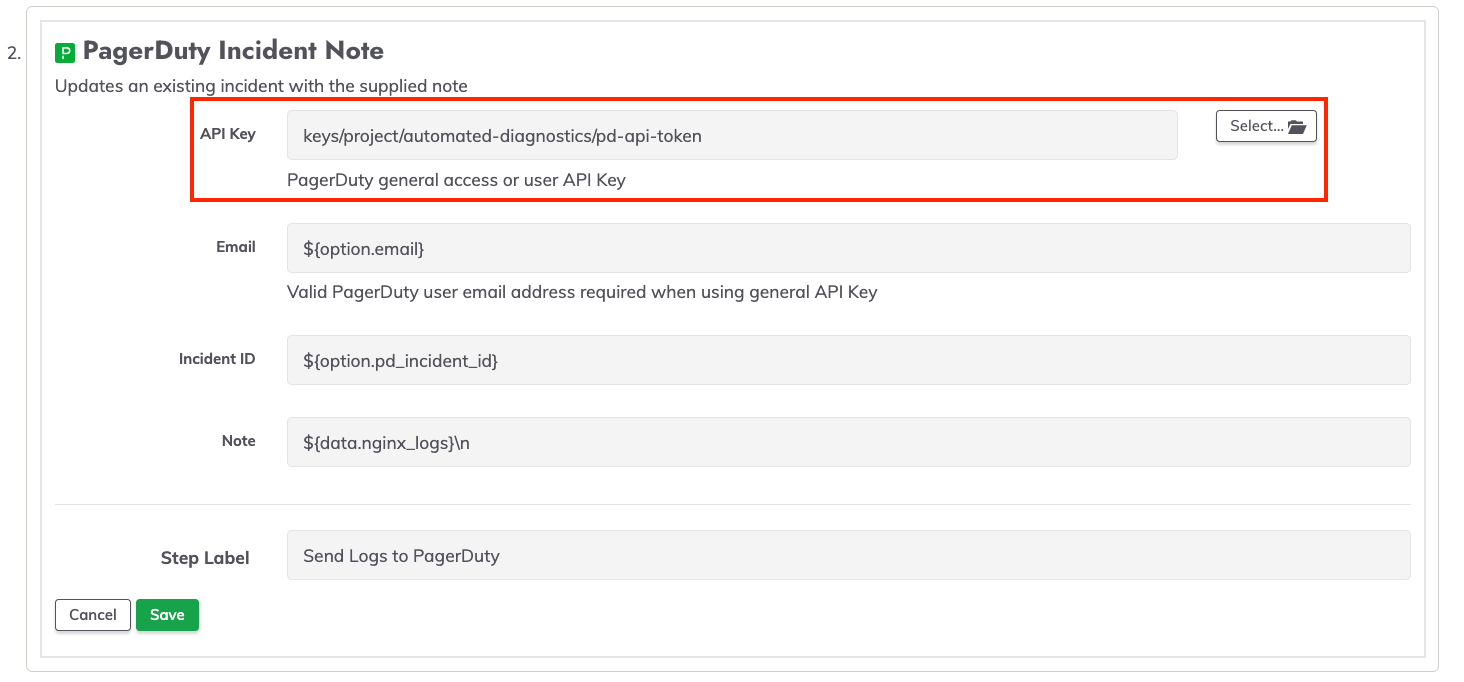
Click Save to save the Job Step. Click Save to save the Job definition.
Invoke Automation to Post Diagnostics to PagerDuty Incident
In the PagerDuty Incidents interface, hover over Incidents in the top navigation menu, and select All Incidents.
Click on one of the incidents that was triggered from the previous lessons.
In the URL of the incident page, copy the string that follows /incidents/:
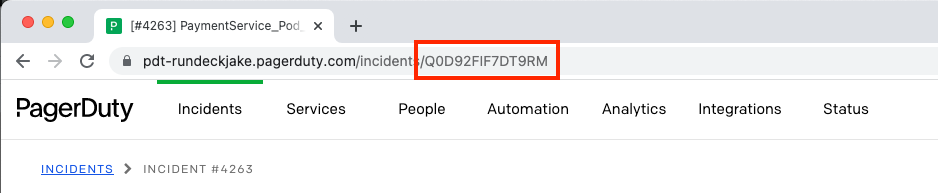 In the example above, the Incident ID is Q0D92FIF7DT9RM.
In the example above, the Incident ID is Q0D92FIF7DT9RM.
Navigate back to the Runbook Automation interface. You should be on the Enrich Incident with CloudWatch Logs screen:
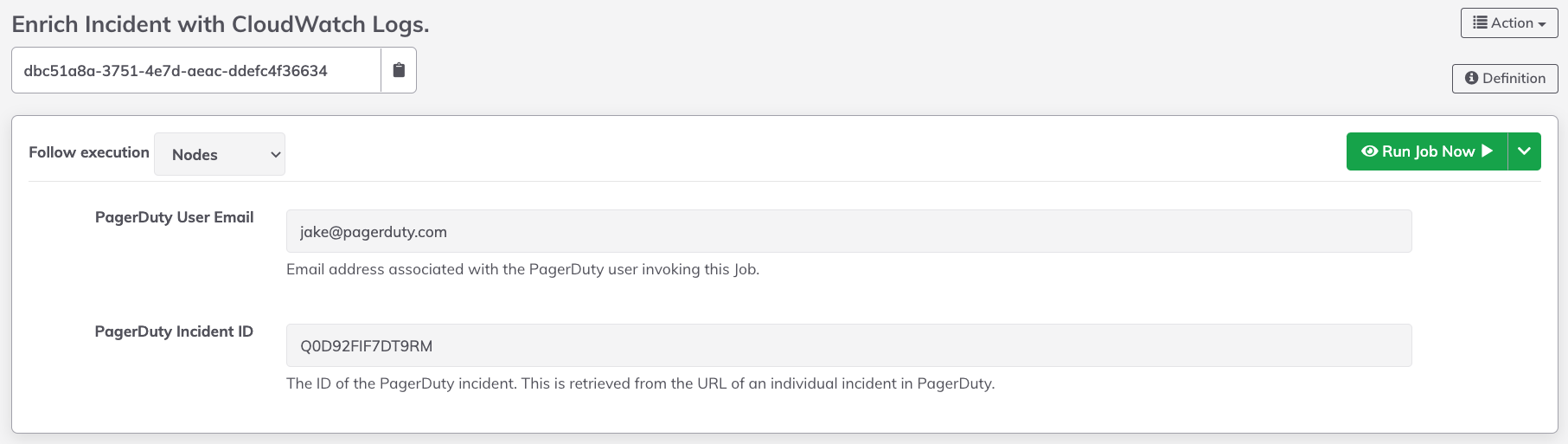
In the PagerDuty User Email field, place in the email address you used to set up your PagerDuty account.
Paste in the Incident ID captured in the previous step into the PagerDuty Incident ID field.
Click on Run Job Now. This will invoke the automation to fetch the CloudWatch logs and add them to the timeline of the PagerDuty incident: