Change your Password
Credentials to login for this class will be sent to you by a PagerDuty representative. Upon first login please follow these steps in Runbook Automation to change the provided password.
- Click on the person icon in the upper right and choose Profile
- Click the Change Password button and select a password.
- The password must be 10 characters
- The password must contain letters, numbers and special characters
- The password can not contain repeating words.
- Basically… make it complex.
- Click Save
It is also recommended to edit your profile and add your First and Last name so the instructor and lab admins can better find your account.
Configure Diagnostics Project
In this section, you will add your AWS Credentials to the prebuilt Diagnostics Project.
Add AWS Secret Key to Project Keystore
To interact with AWS via API, PagerDuty RBA can securely store and use AWS secrets through it’s key storage. From within the project page navigation panel, click on “Project Settings” followed by “Key Storage”.
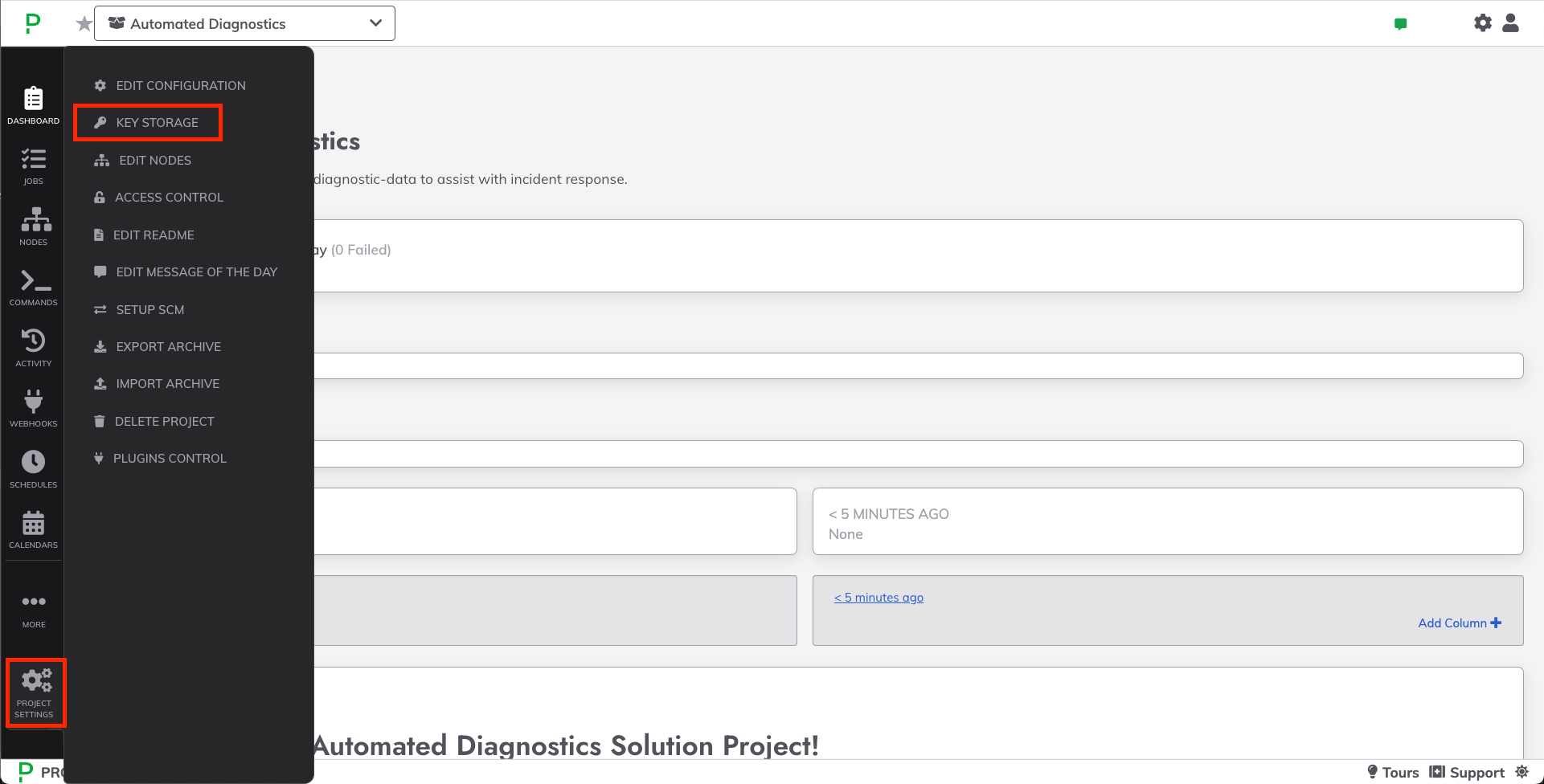
Click on “Add or Upload a Key” to bring up key storage modal.
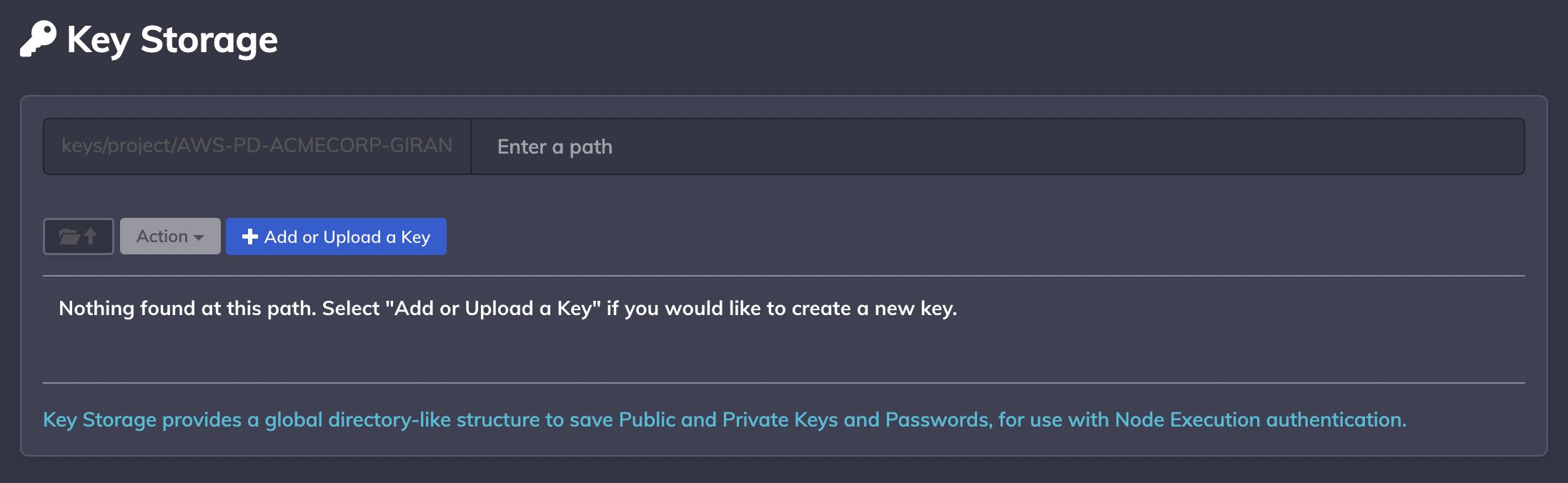
Ensure that key type is set to “Password” and paste in your AWS Secret Key under the “Enter text” input field, along with a name/alias for reference.
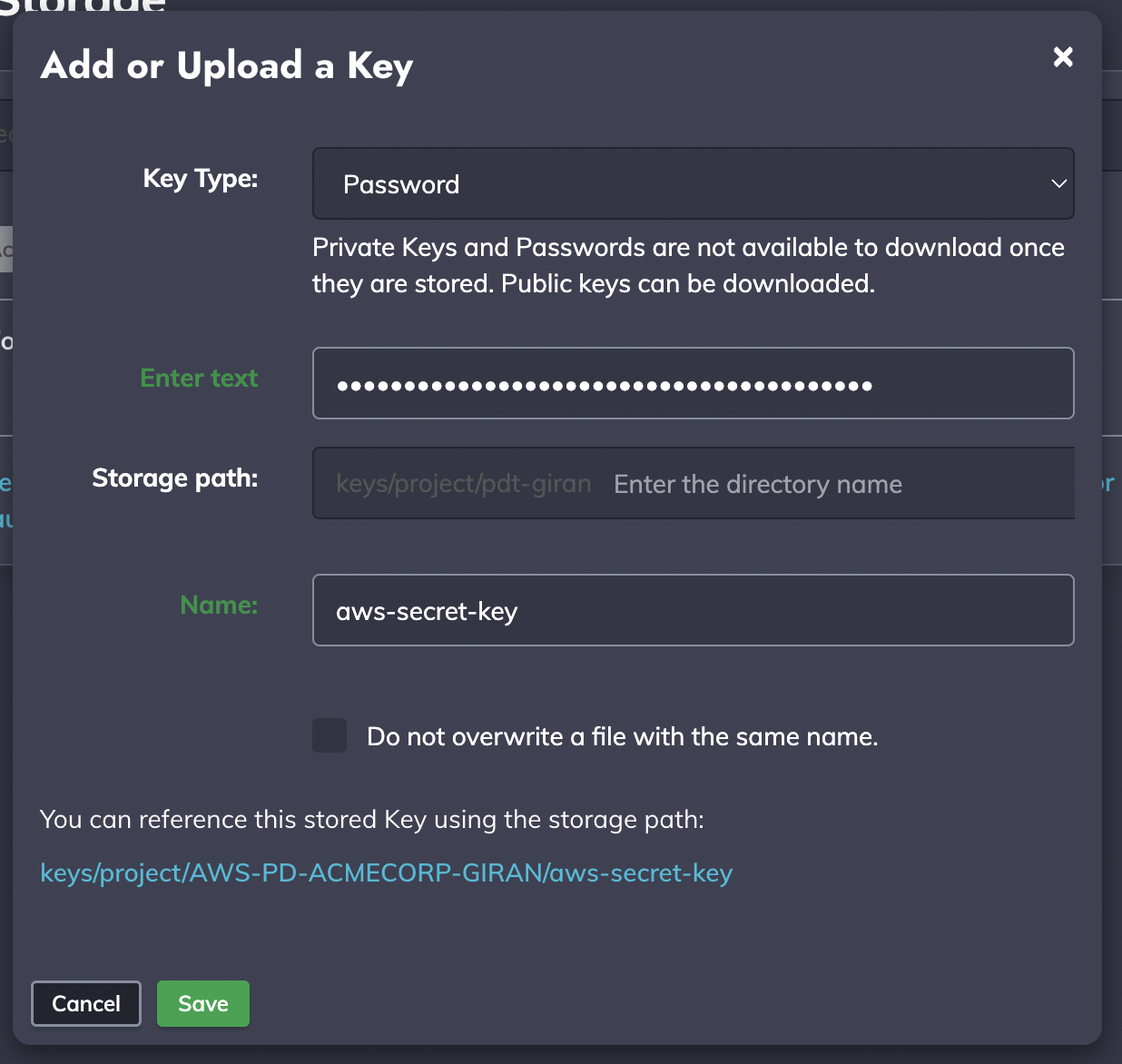
Once entered, click on “Save” to upload and store your secret; this will be visible on page refresh.
Take note of the storage path of your AWS secret key; click on the link icon to copy the path for the next section
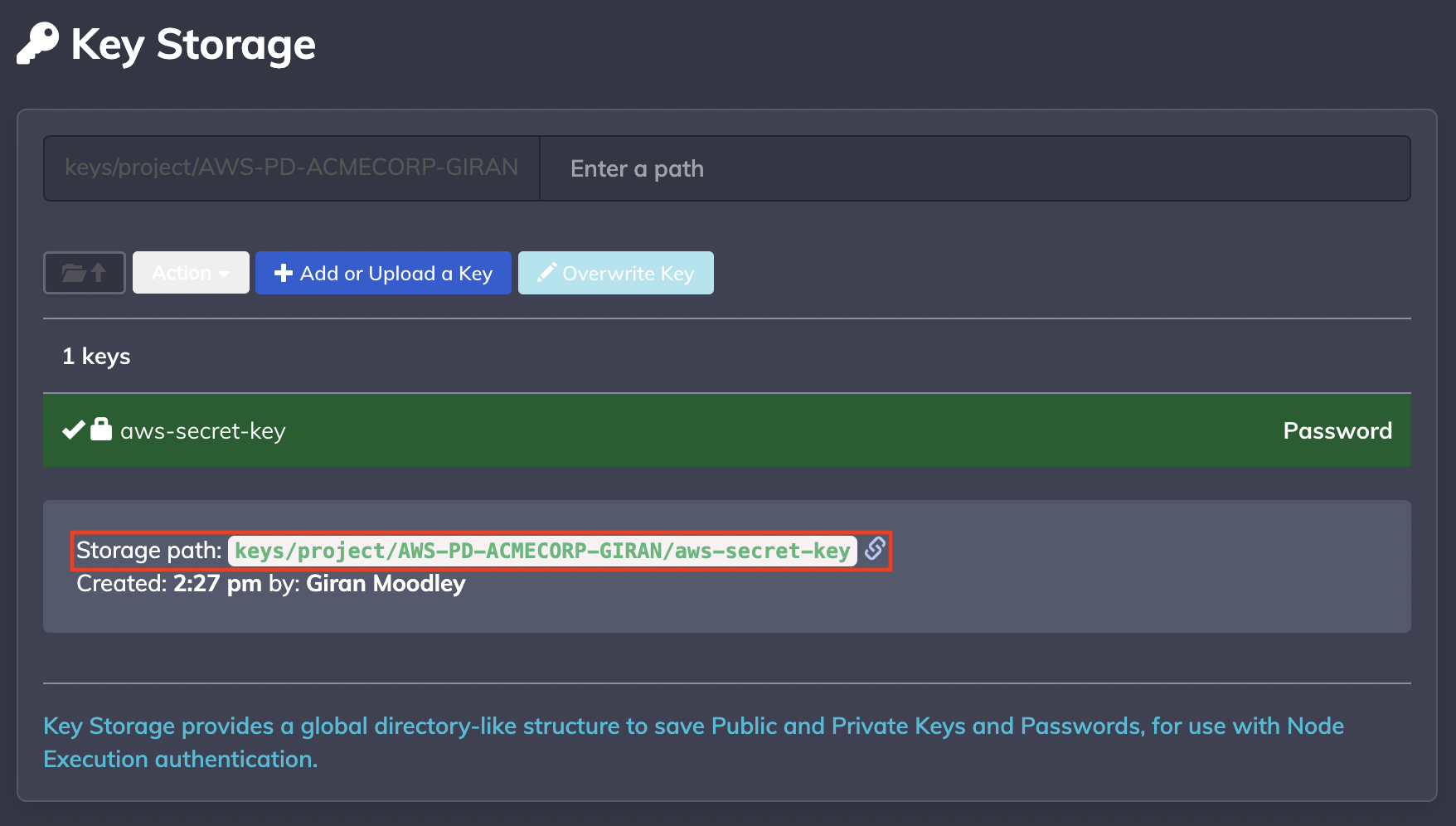
Place AWS Credentials in Project Configuration
Navigate to Project Settings -> Edit Configuration and click on Edit Configuration File:
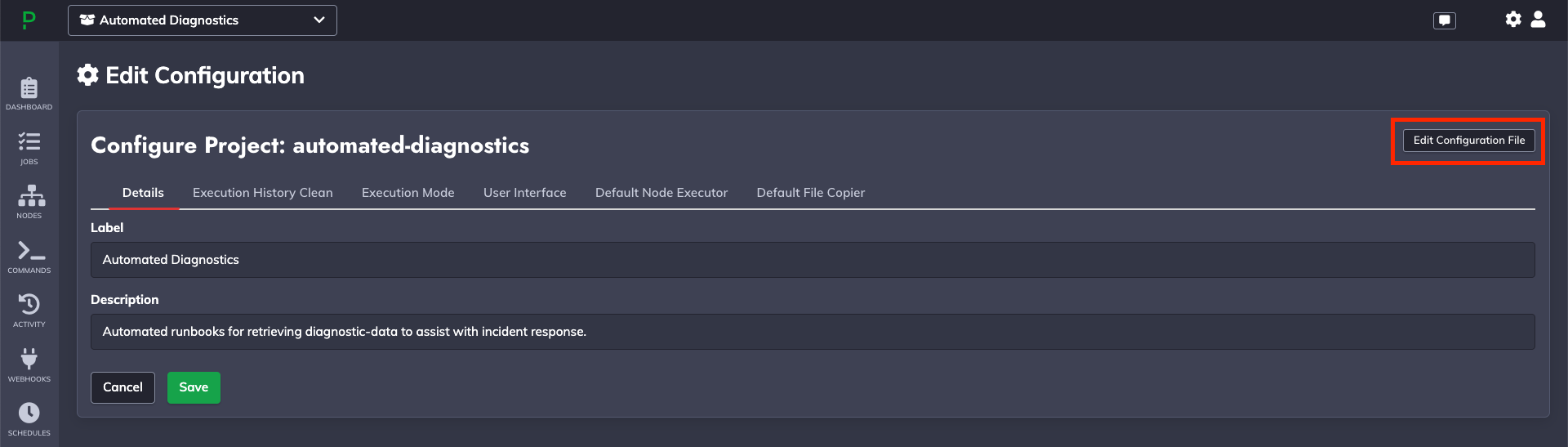
Find the line in the file: project.aws.access_key and replace the value with your AWS Access Key.
Then find the line in the file project.aws.secret_key_path and replace the value with the Key Storage path copied from the previous step.
The lines in the file should now look similar to this:
project.aws.access_key=AWS_ACCESS_KEY
proejct.aws.secret_key_path=keys/project/AWS-PD-ACMECORP-GIRAN/aws-secret-keyClick Save at the bottom of the page.