Configure the Integration
In order to configure the PagerDuty EventBridge integration, you will need to know your AWS Account identifier.
Instructions on how to find your Account Identifier are here.
Create the Extension
In PagerDuty, go to the Integrations menu and click Extensions.
Then click on the blue button “+ New Extension”
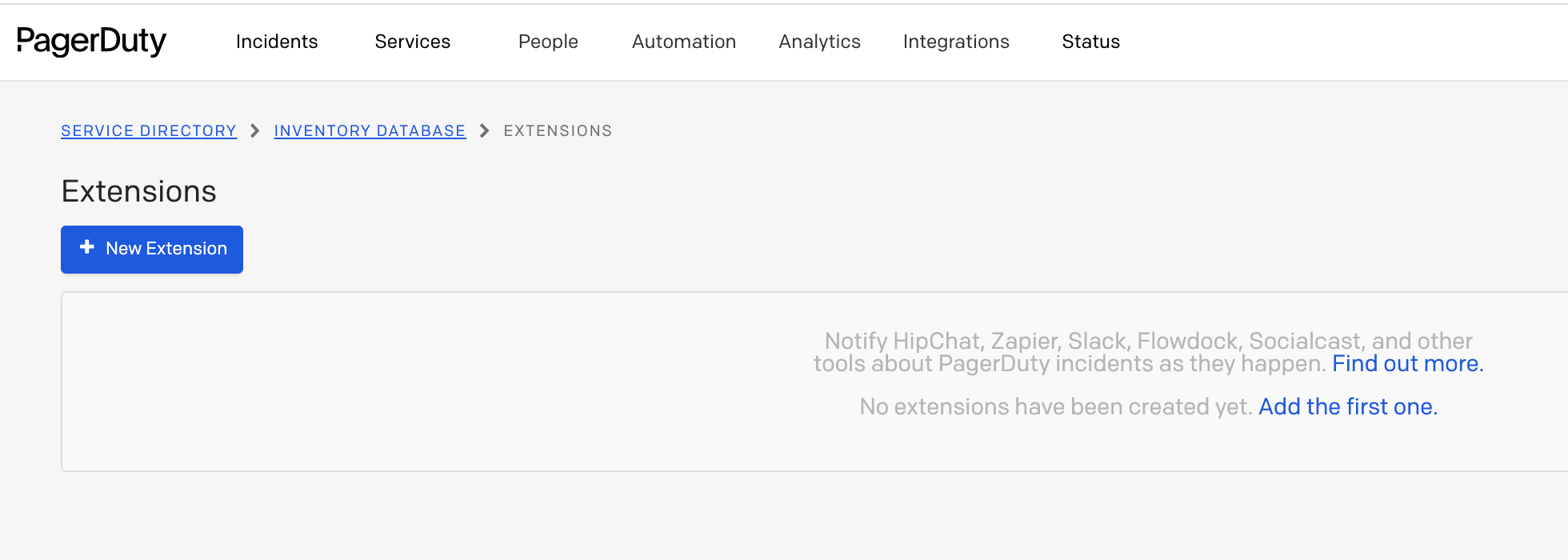
A new blank row will appear. Click on the first cell entitled “Select an extension”. Begin typing “Amazon EventBridge”. Then choose it.
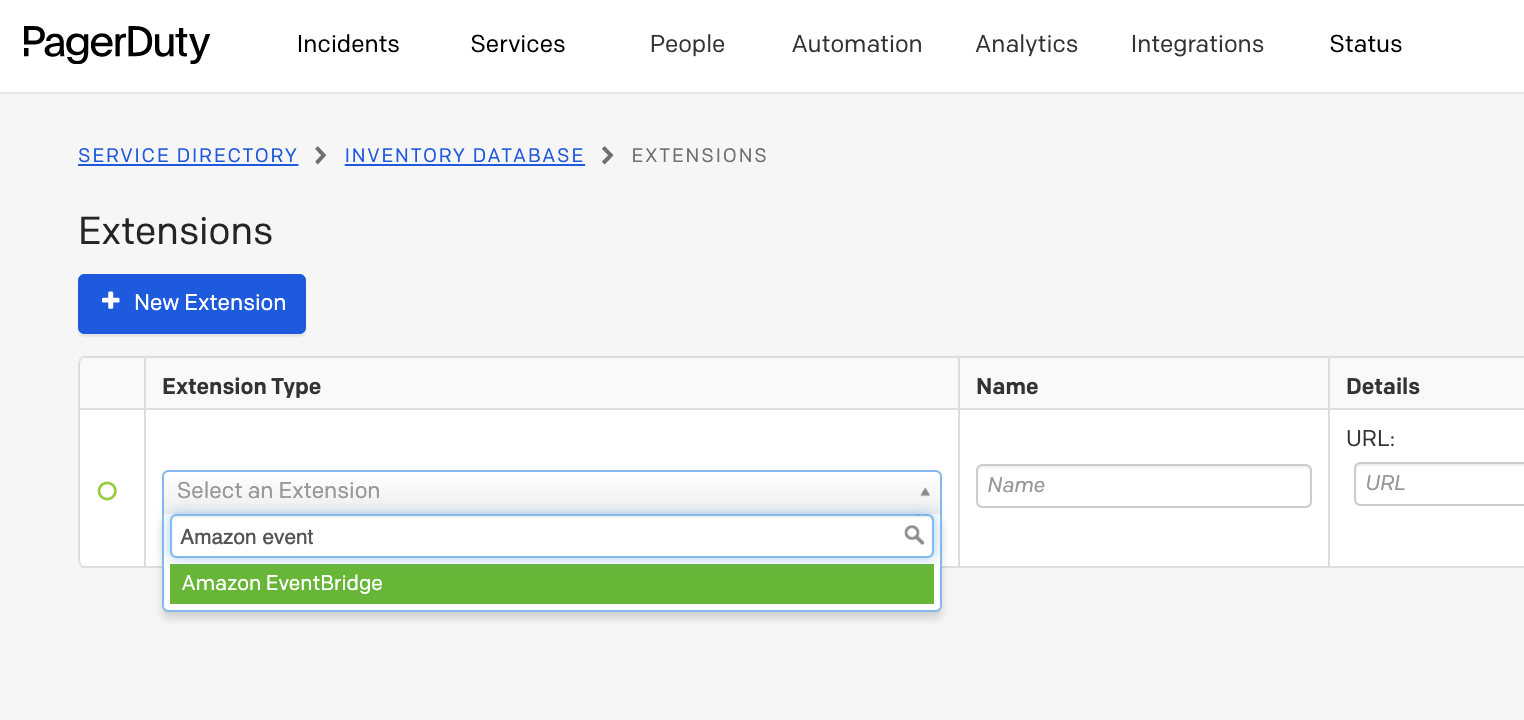
On the popup, click the blue button “Open Amazon EventBridge Page”.

You may need to click the “Add Service” button at the top.
A new, blank form will appear for the new integration. Enter the data as below.
- Name - This is the name that will appear on the Incident Details page under the More Actions menu.
- AWS Account ID - This is your account id that will establish a connection to your AWS account. Instructions on how to find it are here
- AWS Region - A region must be selected for this event
- Services - One or more PagerDuty services must be selected. An Incident that is created on any of the services selected here will allow this action to be sent to EventBridge.
- Event Source Name - In the EventBridge Console, this name will be used to create the Partner Event Source.
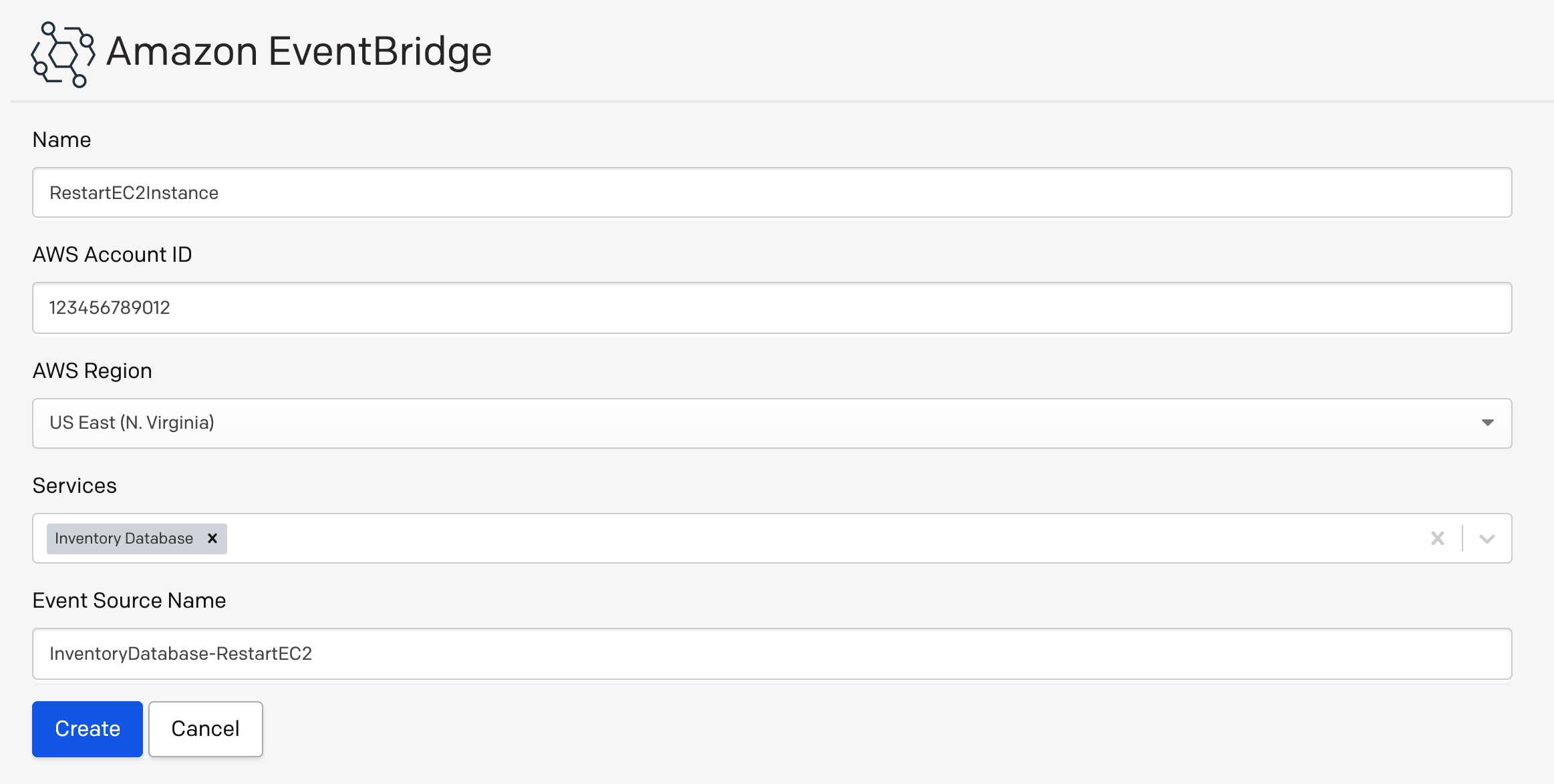
Click the button “Create” to complete the configuration.
The next step will be to set up AWS to do something with the event that is passed to EventBridge.